IP Blocking in Shared Hosting
Our shared hosting come with an IP blocking tool, so if you'd like to limit the access to your Internet sites, it shall be able to do this with just a couple of clicks. The tool is provided with the Hepsia hosting CP, which comes with all accounts and which is very easy to use. As soon as you log in and check out the IP blocking section, you shall just need to choose a domain or a subdomain hosted in the account and type in the IP address which should be blocked. Our system allows you to block whole networks also, so if you type 123.123.123., for instance, this will block all IP addresses between 123.123.123.1 and 123.123.123.255 from accessing your sites. In case you wish to whitelist an IP at some point, you'll be able to unblock it with simply a click from the same section.
IP Blocking in Semi-dedicated Servers
Our semi-dedicated server accounts come with a really simple-to-use IP blocking tool, that will enable you to restrict individual IPs or even whole networks from accessing your sites with onlyseveral mouse clicks and you will not have any difficulties to achieve that even if that's your first hosting account. As soon as you go to the IP Blocking section of the Hepsia Control Panel, you'll just need to choose the domain or subdomain you need from a drop-down list, then input the IP address inside a box which you'll see there and you will be ready. To restrict the access for an entire network, you'll have to leave one or more octets blank. For instance, if you enter 123.123. and don't type anything within the third and fourth positions, our web server will deny requests from all IP addresses between 123.123.1.1 and 123.123.255.255.