EPP Transfer Protection in Shared Hosting
You can get the EPP transfer authentication code for any domain name that you have registered through us with just a couple of mouse clicks from the very same Hepsia Control Panel that you’ll use to administer your shared hosting account. Once you go to the Registered Domains section, you’ll find all your domains conveniently displayed in alphabetical order. If a certain extension supports transfers between domain registrars with an EPP code, you’ll see an EPP button next to the given domain name. If you click that button, the code will be sent to the email address associated with the Registrant contact for the given domain. If you want, you can update the contact information, including the email, without needing to leave this Control Panel section, in case the currently entered email isn’t valid any longer.
EPP Transfer Protection in Semi-dedicated Servers
If you register a domain under a semi-dedicated server account with us, you’ll be able to get its EPP transfer authorization code with only one single click, if you decide to transfer it to a different registrar company. All it takes to achieve that is to log into your Hepsia hosting Control Panel, to go to the Registered Domains section and to click on the EPP button, which will be next to the domain. Of course, this button will be there only if the respective Top-Level Domain extension supports transfers with an EPP code. Within one minute, an email that includes the code will be sent to the registrant’s mailbox associated with that domain. You can change the latter via the exact same section of the Control Panel – if the one that’s presently listed in the WHOIS database is not valid. As the update will propagate without any delay, you can request the EPP code directly after that.