File Manager in Shared Hosting
The feature-rich File Manager that comes with our shared hosting packages shall make controlling your information as easy as controlling files on your personal computer or laptop. You will be able to drag-and-drop folders and files not just within the account, but also straight from computer system, so you will no longer require an FTP client to upload content. What's more, the folder structure shall be maintained, so files from separate folders shall not get mixed. You can also use right-click context menus and access different features. You'll be able to create and extract archives, to set up password-protected areas and more. If you want to change files, you can easily do that through several different editors - a plain text editor, a code editor and a WYSIWYG editor, so you could opt for the one which you need and feel most comfortable working with.
File Manager in Semi-dedicated Servers
The File Manager tool, which is an integral part of our custom Hepsia web hosting Control Panel, shall give you full control over your data and will eliminate the need of using third-party software. If you want to upload a file to your semi-dedicated server account, you shall only need to drag-and-drop it, because the File Manager supports uploads, so you shall not need to employ an FTP client anymore. You'll also be able to move files and folders in the account just as easily and their structure will be kept undamaged. If you'd like to change the permissions of any file, to create a password-protected area for a domain or a subdomain or to modify a file with a plain text or an HTML editor, you'll simply need to use the right-click, because you could access these features through right-click context menus - you’ll feel as though you’re working on your computer system. To make handling your content even easier, you shall be able to organize it in ascending or descending order by size, name or last modified date.